How to completely uninstall League of Legends?
Full guide to removing LoL from Windows and Macs
Uninstalling league of legends is quick and easy most of the time, but you might run into various issues depending on the platform you use and other factors. Here's a quick rundown of all the methods you can use if you just want to get started:
- Use the official uninstaller by far the easiest way to remove LoL
- Use the Control Panel or Apps and Features - best for Windows machines
- Use the Finder app - best for macOS machines
- Use third-party tools - best for when you're running into errors
Now if you know what you're doing, get started. If not or you're running into issues, read on and we'll try to solve them all.
Show More...

Updated on: 2/16/2024
How to uninstall League of Legends from your PC or Mac?
How to uninstall LoL from Windows PC (Using the Uninstall File)?
Before you begin, make sure to close out of the LoL client completely.
Before you uninstall League of Legends from your Windows computer, you need to make sure that the client is completely closed out. You can do this by right-clicking the icon in your system tray and selecting "Exit." Once you've done that, you can uninstall the game by going to your Control Panel and clicking on "Add/Remove Programs." Find League of Legends in the list of programs and click "Uninstall." Follow the prompts to finish uninstalling the game. Once it's been uninstalled, you can delete any remaining League of Legends files by going to your Program Files folder and deleting the "League of Legends" folder.
Navigate to the following directory: C:\Riot Games\League of Legends\uninstall
If you're ready to uninstall League of Legends, the first thing you'll need to do is navigate to the following directory: C:\Riot Games\League of Legends\uninstall. Once you're there, simply run the "Uninstall" program and follow the prompts. Note that this will only uninstall the game itself; if you want to remove all traces of League of Legends from your system, you'll also need to delete the folder where your game files are stored (usually C:\Riot Games\League of Legends). However, keep in mind that doing so will permanently delete all your game data, so be sure to back up any files you want to keep before proceeding. Finally, if you have any trouble uninstalling League of Legends, you can always contact Riot Games customer support for assistance.
Double-click on the "Uninstall League of Legends" executable file and follow the prompts that appear
Before you uninstall League of Legends, be sure to check if there are any updates that need to be downloaded and installed first. To do this, launch the game and click on the "Settings" icon in the top right corner. Then, select "Check for Updates" from the list of options. If there are any updates available, download and install them before proceeding with the uninstallation process.
To uninstall League of Legends, double-click on the "Uninstall League of Legends" executable file and follow the prompts that appear. The whole process should only take a few minutes. Once it's finished, you can delete the remaining League of Legends files from your computer.
Once the uninstall process is complete, restart your computer
Once the uninstall process is complete, restart your computer. This will help to ensure that all of the changes are properly implemented. Additionally, it will give you a chance to check and make sure that everything is working as it should. If you have any problems after restarting, feel free to contact customer support for assistance.
Confirm that LoL files have been completely removed from your hard drive by running a full system scan
Before you conclude that the uninstall process was successful, it's important to run a full system scan and make sure that all League of Legends files have been completely removed from your hard drive. This can be done using any popular antivirus program or by using the built-in search function on your computer. Once you're sure that all League of Legends files have been removed, you can proceed with the next steps.
Delete any old setup files used to install LoL
If you want to completely remove League of Legends from your system, it's a good idea to delete any old setup files that were used when you originally installed the game. These files will usually be stored in the C:\Riot Games\League of Legends folder and can easily be deleted by right-clicking on them and selecting "Delete." Keep in mind that deleting these files will not affect your saved game data or other important information, so there's no need to worry about losing anything important. However, if you're worried about accidentally deleting something important, be sure to back up any files that you don't want to delete before proceeding.
Reset your configuration folder
If you want to completely remove any trace of League of Legends from your computer, you can also reset your configuration folder. This will delete all the game settings and saved information that is stored on your hard drive. As a result, when you next run LoL, everything will be set back to default and you'll need to redo any personalized configuration settings you had before.
To reset your configuration folder, open the League of Legends folder on your computer and right-click on the "Config" file. Then, select "Rename" and type in "oldconfig." This will remove the old configuration information and replace it with default settings.
That's it! You've now successfully uninstalled LoL from your Windows PC
If you're reading this, chances are you've decided that you're done with LoL for good. Maybe you're picking up a new hobby, or maybe you're just fed up with the game. Whatever your reasons, uninstalling LoL from your Windows PC is actually a pretty simple process. Just follow the steps below and you'll be good to go.
First, open up the Control Panel and click on "Add or Remove Programs." Find LoL in the list of installed programs and click "Uninstall." Follow the prompts and then restart your computer. That's it! You've now successfully uninstalled LoL from your Windows PC. Enjoy your newfound free time!
How to uninstall league of legends Windows 11
You can remove Windows 11 following the same process as you would with the application:
- Before you begin, make sure that League of Legends is closed. You can do this by right-clicking the icon in your taskbar and selecting "Quit."
- Next, open up the Start menu and type "Control Panel" into the search bar. Once you're in the Control Panel, select "Uninstall a Program" from the list of options.
- Find League of Legends in the list of installed programs and click on it once. Then, click on the "Uninstall" button at the top of the window.
- A pop-up window will appear asking if you're sure you want to uninstall League of Legends - click on "Yes."
- Once League of Legends has been uninstalled, restart your computer and that's it!
How to uninstall league of legends Windows 10
You can remove Windows 10 following the same process as you would with the application:
- Download the League of Legends uninstaller from the Riot Games website
- Run the uninstaller and follow the prompts to remove League of Legends from your computer
- Delete any leftover files or folders in your "C:\Riot Games" folder
- Restart your computer to complete the process
How to uninstall league of legends windows 7
You can remove Windows 7 following the same process as you would with the application:
- Go to the control panel and select "Uninstall a program"
- Find League of Legends in the list of installed programs and click "Uninstall"
- Confirm that you want to uninstall League of Legends
- Follow the prompts to complete the uninstall process
- Once the uninstall is complete, restart your computer
How to uninstall league of legends windows 8
You can remove Windows 8 following the same process as you would with the application:
- Go to the control panel
- Click on "Uninstall a program"
- Find League of Legends in the list of installed programs
- Click on "Uninstall" and follow the prompts
- Once it's finished, restart your computer
How to uninstall league of legends Windows Vista
You can remove Windows 7 following the same process as you would with the application:
- Open Control Panel
- Click on "Uninstall a program"
- Find League of Legends in the list of installed programs
- Click on "Uninstall" and follow the prompts to remove the game from your computer
- Delete any remaining files or folders associated with the game manually
- Enjoy your newfound freedom from League of Legends!
How to uninstall league of legends from the second or external hard drive
Uninstalling games from a secondary or external hard drive can be tricky. Most games will only allow you to install them on your primary hard drive, which is usually your C:// drive. However, there are some ways that you can uninstall games on secondary or external hard drives.
In 99% of the cases, you can follow the same steps outlined above as long as you've connected the external/secondary HDD to your computer. However, if that fails for any reason, you have a few more options available:
Option 1: Manually delete the files
One option is to search for the game files directly on your secondary or external hard drive and manually delete them. This method may be time-consuming and difficult, especially if you are not familiar with the file structure of your secondary or external hard drive.
Option 2: Use third-party cleaners to completely remove LoL
Another approach is to use a utility or application that can uninstall the game for you. There are many different uninstaller tools available online, and some of them can even scan your hard drive for unused files and folders to help free up space on your secondary or external hard drive.
Option 3: Reformat your external/secondary HDD
If all else fails, you may have to reformat your secondary or external hard drive completely and then reinstall the game from scratch. This can be a time-consuming process, so make sure you back up all of your important data before reformatting the drive.
How to uninstall LoL from Windows PC Using The Control Panel?
Open the Control Panel by clicking on the Windows icon and typing in "control panel"
Uninstalling League of Legends using the Control Panel is a pretty straightforward process. Simply open the Control Panel and click on Uninstall a Program. Find League of Legends in the list of installed programs, select it, and click Uninstall. That's all there is to it! Keep in mind that this will only uninstall the program itself; you'll still need to delete your game files if you want to completely remove all traces of League of Legends from your computer. But if you're just looking to get rid of the program, uninstalling it through the Control Panel is the way to go.
In the search bar at the top of the page, type in "LoL"
If you're looking for a quick laugh, typing "LoL" into the search bar is a great way to find some funny videos. LOL stands for " Laugh Out Loud," and there's plenty of content out there that lives up to that name. Whether it's puppies playing together or kids saying the funniest things, you're sure to find something that will make you chuckle. And who doesn't need a good laugh every once in a while? So go ahead and give it a try - you might be surprised at what you find.
Click on the "Uninstall a program" option under Programs
To uninstall a program, open the Control Panel and click on the "Uninstall a program" option under Programs. In the list of installed programs, select the program you want to remove and click on the "Uninstall" button. Confirm the uninstallation by clicking on the "Yes" button. The program will be removed from your computer. If you need help uninstalling a program, contact the software manufacturer's customer support for assistance.
Find LoL in the list of installed programs and click on it
LoL is a program that allows you to create lists of things. It's great for keeping track of groceries, To Do lists, and more. To get started, find LoL in the list of installed programs and click on it. Once it's open, you'll see a blank list. To add items, simply type them in and press Enter. You can also use the "Add" button to add items. Once you've added all the items you need, you can save your list by clicking on the "Save" button. You can also print your list by clicking on the "Print" button. And that's all there is to it! With LoL, creating lists is quick and easy.
Click on the "Uninstall" button at the top of the page
Whenever you want to get rid of a program, the first thing you should do is click on the "Uninstall" button at the top of the page. This will take care of most of the files and settings associated with the program. However, there may still be some residual files left over. To completely remove a program from your computer, you'll need to use a third-party uninstaller. These are specialized programs that are designed to clean out all traces of a program, including registry entries and leftover files. Just run the uninstaller and follow the prompts. In most cases, this will take care of everything for you.
Follow the prompts to uninstall LoL from your PC
If you're fed up with playing League of Legends and want to uninstall it from your PC, here's what you need to do. First, open up the Windows Control Panel and find the Programs and Features section. Scroll through the list of installed programs until you find League of Legends, then click on it and select Uninstall. Confirm that you want to uninstall the program and wait for the process to complete. Once it's finished, restart your computer and that's it - LoL will be gone from your system. If you ever decide you want to play again, you can always reinstall it from the official website.
But what if the LoL icon disappears in the apps and features?
There are a few possible causes for the LoL icon or LoL uninstaller icon to disappear from apps and features (or control panel).
The easiest way to solve this is to follow the steps above to uninstall LoL without the control panel/apps and features. Alternatively, there are a few reasons why LoL could've disappeared from your Apps and Features.
Option 1: The good old On and Off again.
The first thing you should try is closing and restarting the Windows Control Panel app.
Option 2: Close the running processes
If that doesn't work, check to make sure that League of Legends is not running in the background on your computer. If it is, close it using the task manager and then try uninstalling again.
Option 3: Your antivirus/security software is blocking it
If that still doesn't work, try disabling any antivirus or security software on your computer and then try uninstalling again. And if all else fails, you may need to manually delete some leftover files or registry entries from LoL. To do this, you'll need to access the Windows command prompt or use a third-party uninstaller. However, be careful when doing this, as deleting the wrong files can cause serious problems with your system.
But what if I want to uninstall league of legends from another computer?
If you want to uninstall League of Legends from another computer, you'll need to have administrator privileges on that system. Once you have it, follow these two simple steps:
- First, open up a command prompt window (or terminal window on Mac or Linux) and navigate to the folder where League of Legends is installed.
- Then, type in the following command and press Enter: "unins000.exe" -install. This will uninstall League of Legends from the other computer.
How to uninstall league of legends on Mac?
There are a few ways to uninstall League of Legends from your Mac, be it iMac or Macbook air, the process is the same for all macOS devices:
- Use Finder app - by far the easiest way to remove LoL from Mac
- Use a free third-party tool such as AppCleaner - in case Finder doesn't work
How to uninstall LoL from a Mac (Using the Finder)?
Before you begin, make sure to close out of the LoL client completely.
Before you uninstall League of Legends from your Mac, you need to make sure that the client is completely closed out. You can do this by right-clicking the icon in your dock and selecting "Quit." Once you've done that, you can uninstall the game by going to your Finder and clicking on the "Applications" folder. Find the "League of Legends" folder in the list of applications and drag it to the trash. This will remove the game from your Mac, but you'll still need to delete any remaining League of Legends files manually.
Delete any remaining League of Legends files from your Mac
To delete any remaining League of Legends files from your Mac, you'll need to use the Finder again. First, click on the "Go" menu in the Finder and select "Go to Folder." Then, type the following path into the text field: ~/Library/Application Support/ and press "Enter." This will open the Application Support folder, where you'll find the "League of Legends" folder. Simply drag this folder to the trash and empty the trash to delete it permanently.
Once the uninstall process is complete, restart your Mac
Once you've deleted all of the remaining League of Legends files from your Mac, it's a good idea to restart your computer. This will help to ensure that all of the changes are properly implemented and will give you a chance to check and make sure that everything is working as it should. If you have any problems after restarting, feel free to contact customer support for assistance.
Additional step for macOS Catalina
Note that if you're using macOS Catalina or above, there may be additional steps required to fully uninstall League of Legends on your Mac. This is because certain security features in these operating systems prevent programs from being removed without administrator privileges.
In this case, you'll need to enable admin privileges for your user account before you can uninstall the game.
To do this, go to System Preferences and find the Security & Privacy settings. Under the "Privacy" tab, select the "Accessibility" option and then click on the "Lock icon" in the bottom left corner. Once you've enabled administrator privileges, you'll be able to fully uninstall League of Legends from your Mac.
Uninstall LoL from Mac using the third-party apps
One option for uninstalling League of Legends on Mac is to use a program called AppCleaner. This is a free utility that allows you to easily uninstall apps from your computer, including any associated files or leftover registry entries.
To use AppCleaner, just open it up and search for "League of Legends" in the list of installed programs. Once you've found it, click on "Delete" to remove the program from your Mac completely.
You may also want to consider using a dedicated uninstaller tool designed specifically for Macs, as these will be better equipped to clean up all of the associated files and settings that are left behind by apps like LoL. However, be aware that these tools can be quite expensive, so you may want to try the free option first.
How to uninstall LoL from other platforms (Using third-party tools)?
Before you begin, make sure to close out of the LoL client completely.
If you're using a platform other than Windows or Mac, or if you're having trouble uninstalling League of Legends using the methods described above, you can try using a third-party uninstaller tool. These tools are designed to help you remove stubborn or hard-to-uninstall programs, including League of Legends.
Before you begin, make sure to close out of the LoL client completely. You can do this by right-clicking the icon in your system tray (if you're using Windows) or your dock (if you're using Mac) and selecting "Exit" or "Quit." Once you've done that, you can proceed with the uninstallation process using a third-party uninstaller tool.
Use a third-party uninstaller tool to remove League of Legends
To use a third-party uninstaller tool, simply download and install the tool of your choice. There are many different uninstaller tools available, so be sure to do some research and choose one that has good reviews and is compatible with your operating system. Once you've installed the uninstaller tool, run it and select League of Legends from the list of programs. The tool will then guide you through the uninstallation process, which should only take a few minutes. Once it's finished, you can delete any remaining League of Legends files manually, as described above.
Once the uninstall process is complete, restart your computer
Once the uninstall process is complete, restart your computer. This will help to ensure that all of the changes are properly implemented and will give you a chance to check and make sure that everything is working as it should. If you have any problems after restarting, feel free to contact customer support for assistance.
Troubleshooting common issues with uninstalling League of Legends
If you're having trouble uninstalling League of Legends, there are a few common issues that you may be able to resolve on your own. Here are some tips for troubleshooting common problems:
- The uninstaller file is missing or corrupted: If the uninstaller file is missing or corrupted, you may be unable to uninstall League of Legends using the methods described above. In this case, try using a third-party uninstaller tool, as described above. Alternatively, you can try manually deleting the remaining League of Legends files from your computer. To do this, follow the instructions for your operating system:
- Windows: Go to your Program Files folder and delete the "League of Legends" folder.
- Mac: Open the Finder and go to the "Applications" folder. Drag the "League of Legends" folder to the trash and empty the trash to delete it permanently.
- The uninstall process is stuck or takes a long time: If the uninstall process seems to be stuck or is taking a long time, you may need to force the process to end. To do this, follow these steps:
- Windows: Open the Task Manager by pressing Ctrl + Alt + Delete and selecting "Task Manager" from the list of options. Find the "League of Legends Uninstaller" process in the list and click "End Task" to force it to end. Then, try running the uninstaller again.
- Mac: Open the Activity Monitor by going to your Applications folder and selecting "Utilities" > "Activity Monitor." Find the "League of Legends Uninstaller" process in the list and click "Quit Process" to force it to end. Then, try running the uninstaller again.
If you're still having trouble uninstalling League of Legends, or if you have any other questions or concerns, don't hesitate to contact Riot Games customer support for assistance. They'll be happy to help you resolve any issues you're having and get you back to enjoying your favorite game.
To delete remaining League of Legends files, you'll need to follow different steps depending on your operating system. Here are some general instructions:
- Windows: After uninstalling League of Legends, go to your Program Files folder and delete the "League of Legends" folder. This will remove any remaining game files from your computer.
- Mac: After uninstalling League of Legends, open the Finder and go to the "Applications" folder. Drag the "League of Legends" folder to the trash and empty the trash to delete it permanently. This will remove any remaining game files from your computer.
It's also worth mentioning that uninstalling League of Legends may not always be necessary. In some cases, simply uninstalling and reinstalling the game can fix issues or errors that you may be experiencing. This can be a quick and easy solution that allows you to keep your game data and settings intact.
To uninstall and reinstall League of Legends, simply follow the instructions provided in the previous sections of your article. Once the game has been uninstalled, you can download and install the latest version from the official League of Legends website. This will give you a fresh, clean install of the game that can help to resolve any issues you may be experiencing.
Keep in mind that uninstalling and reinstalling the game will not delete your game data or settings. However, it's always a good idea to back up any important files before proceeding, just to be safe. If you have any issues or questions, don't hesitate to contact customer support for assistance.
How to uninstall League of Legends PBE?
Uninstalling League of Legends PBE is the same as removing normal LoL:
- Open the Start Menu and search for "Add or Remove Programs"
- Find League of Legends PBE in the list of installed programs
- Click on "Uninstall" and follow the prompts to remove it from your computer
- Once the uninstall process is complete, restart your computer
However, when running both, PBE and normal LoL you might run into a few different issues:
- PBE starts up instead of Normal League: This one is simple to fix. Simply remove the C:/.../Riot Games folder and re-download Riot client then reinstall LoL using it.
- Can't delete PBE: The best way about it is to again remove the Riot Games folder from C://Riot Games, download it again and reinstall the game.
- Remove Riot Folder and now PBE is not working: Again, delete, download and re-install.
Why would anyone want to remove League of Legends?
You might be thinking, "Why would I remove LoL???" but the reality is, LoL can be and is addicting. Just like some find LoL betting addicting, others find that LoL drains their time, it's overly competitive and toxic, or simply not as fun as it used to be.
According to Reddit, here are some of the top reasons people quit the game and uninstall it completely"
The game is extremely time-consuming and can take over your life
The game is extremely time-consuming. It can easily take over your life if you're not careful. I know people who have spent hours upon hours playing the game, and they're not even close to finishing it. The game is huge and there's so much to do. You could easily spend months playing the game and still not see everything it has to offer. Even if you did manage to finish the game, there would be so much more to do in terms of expansions and DLC. The game is a true time sink, and it's easy to get lost in it. Be careful, otherwise it could take over your life.
It's very addictive and you can easily find yourself playing for hours on end
I can definitely see why people would say that this game is very addictive. I've found myself playing for hours on end more than once! I think a big part of the appeal is that it's easy to pick up and play for a few minutes, but there's also a lot of depth to the gameplay if you want to keep going. The other thing is that it's just really fun! There are so many different things to do and discover, and it's always satisfying to make progress in the game. I can see how people can easily get hooked on playing this game for a long time.
It's extremely competitive and players can get very angry, resulting in toxic behavior
Any seasoned online gamer will tell you that toxicity is an unfortunate reality of the gaming world. In games that are extremely competitive, players can often get angry, leading to toxic behavior. This can be anything from trash-talking to deliberately trying to sabotage another player's game. This toxic behavior can ruin the gaming experience for everyone involved. It's important to remember that it's just a game and to try to keep calm, even when things are getting heated. If you find yourself getting angry, take a break and come back when you're feeling more level-headed. Otherwise, you risk letting the toxicity get the better of you.
You can spend a lot of money on the game if you're not careful, between buying skins and other in-game items
If you're not careful, you can spend a lot of money on the game. Between buying skins and other in-game items, it can add up quickly. If you're on a budget, there are a few ways to save money. First, consider whether you really need the item. If it's just a cosmetic item, you may be able to live without it. Second, look for discounts or sales. Many stores offer sales on in-game items from time to time. Third, remember that you can often find cheaper alternatives to in-game items outside of the game. For example, if you're looking for a new skin, you may be able to find one for less money on a third-party website. By following these tips, you can save money and still enjoy the game.
The game requires a lot of skill and practice to be good at it, which can be frustrating for some people
The game is not easy. It requires a lot of skill and practice to be good at it, which can be frustrating for some people. The key is to keep practicing and to never give up. The more you play, the better you will become at the game. Eventually, you will be able to compete with the best players in the world. Just remember that it takes time and patience to master the game. So don't get discouraged if you don't win every match. Keep playing and you will eventually get better.
Removing individual files from LoL
How to uninstall League of Legends invalid characters?
There are too many reasons this could happen, and without knowing the exact problem it's very hard to give a clear answer. But the general gist of the solution is to completely remove anything related to LoL and re-install it again using the Riot Launcher.
If you can't even launch Riot, or the installation process crashes, chances are you haven't removed the whole game. Try following these steps:
- Open the Command Line tool (use the search bar under the Start menu).
- Type in "regedit"
- Search for Riot Games
- Delete the Riot Games folder (not just the contents)
- And then remove any folder that contains anything LoL related
- Try installing the game again
If this doesn't work, try searching Reddit for the solution. Chances are, someone already faced the same problem.
How to uninstall chat from League of Legends?
-
Open the League of Legends client.
-
Click on the "Settings" button in the bottom-right corner of the main menu.
-
Click on the "Game Settings" tab.
-
Scroll down and click on the "Uninstall Chat" button.
-
Click on the "Confirm" button to uninstall chat from League of Legends.
How to uninstall League of Legends replays?
One of the easiest ways to remove LoL assets is by uninstalling and reinstalling the game. But what if you want to keep the game and save on space? Follow these steps to do just that:
- Open the League of Legends launcher.
- Click on "Options" and then on "Game Settings".
- Scroll down to the "Replays" section and click on the "Uninstall" button.
- A confirmation dialog will appear. Click on "Yes" to uninstall the replays.
How to uninstall Riot client?
Now that LoL and related files are removed from your PC or Mac, you might also want to remove Riot Client from your machine:
- Download the uninstaller from Riot's support website
- Run the uninstaller and follow the prompts
- Delete any remaining Riot files from your computer
- Reinstall Riot if you change your mind
Your Questions Answered
How long does it take to uninstall League of Legends?
It can take anywhere from a few minutes to a few hours to uninstall League of Legends, depending on how many files and folders you need to delete.
More League of Legends Guides
Best League of Legends Betting Sites
How Many Games Does It Take To Level Up In League Of Legends?
20+ Epic League Of Legends Esports Stats And Facts To Save 2023
How to Change Language in League of Legends?
How to Turn Off Language Filter in League of Legends
How to completely uninstall League of Legends?
How Much Internet Does League of Legends Use
How to Get Hextech Chests in League of Legends?
How to Change League of Legends Name
Show me more...
Contributors

Author
Artiom Pucinskij
Artiom is the founder and editor of EsportsLounge, a leading esports content website covering everything from esports betting to the latest esports news. With a passion for gaming that extends beyond his professional work, Artiom loves playing popular games such as CSGO, LoL and Dota 2 in his spare time. With five years of experience in the gaming and betting industries, Artiom has developed a deep understanding of the world of esports and is dedicated to bringing his readers the most informative and engaging content possible. When he's not busy covering the latest esports trends, Artiom can often be found indulging in his favorite game, Final Fantasy.